Oops! Something went wrong with the browser.
Please try again. If the issue persists, contact support@logicimtech.com and include error code .
Logicim’s ready-to-use Sage 50 CA formatted customer aging
Formatted customer aging
This Report displays customers and their aging amounts.
Prerequisite
- Logicim XLGL version 5.0 or higher
- Microsoft Excel 2016 or higher
- Sage 50 Canadian Edition (2014 and above)
What the Report does
The Formatted customer aging Report presents a list of your customers with or without aging values. A contact matrix is available, as well as the aging values partitioned per aging days, and additional customer statistics.
How to use the Report
- Enter the date in cell C4, the terms in cell C5.
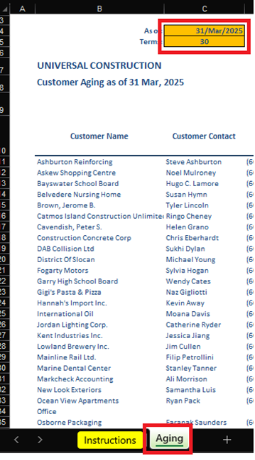
- Once completed, click the Refresh button on the Logicim XLGL ribbon.
-

Common use cases
This Report summarizes your customers and their aging values if there are any. It highlights aging value partitions based on the aged allotted for that customer. A contact matrix, as recorded in Sage 50, is also available to follow up on aged values.
Troubleshooting
- Issue A: No values appear on the worksheet.
- Solution A: Ensure that your account has the necessary permissions to access the Accounts & General ledger.
- Issue B: Values on the Aging worksheet is wrong.
- Solution B: Make sure that you are connected to the right company.
FAQs
- Q: Is there a way to customize the Report myself, such as only seeing the customers which have aging values?
- A: Yes! The Report works like a normal Excel file, and rows can be deleted or hidden.
Best practices
Connect to the correct company before loading this Report. Ensure that the Refresh after opening checkbox is checked. This provides accurate company data and reduces your manual refresh steps such as clicking the Refresh button on the Logicim XLGL ribbon.
Related articles
No related articles found
Edited: Tuesday, July 29, 2025
Was this article helpful?
Thank you! Your feedback matters.
