Oops! Something went wrong with the browser.
Please try again. If the issue persists, contact support@logicimtech.com and include error code .
Logicim’s ready-to-use Sage 50 CA inventory analysis
Inventory analysis
This file provides an overview of your inventory.
Prerequisite
- Logicim XLGL version 5.0 or higher
- Microsoft Excel 2016 or higher
- Sage 50 Canadian Edition (2014 and above)
What the Report does
The Inventory analysis file shows inventory sold per location. The Reports also include the services that you offer in addition to physical inventory. An Inventory statistics Report is included in this file
How to use the Report
- Once you have selected the correct company, click the Refresh button on the Logicim XLGL ribbon.

- After this, you can view the Reports by clicking Go to inventory analysis…/Go to inventory statistics… or by just clicking the Inventory analysis/Inventory statistics worksheet.
-
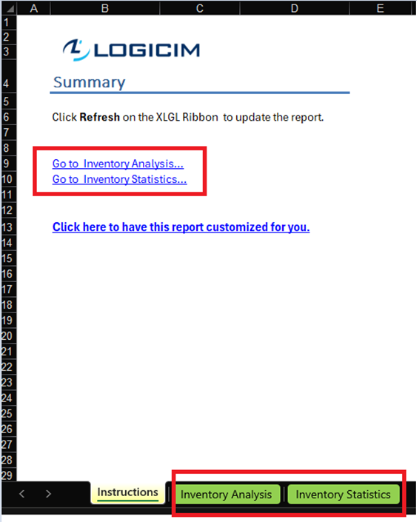
Common use cases
The Report provides an overview of inventory including services. This is also helpful when you focus on a specific aspect of your inventory (e.g. Location name). Its design allows for filtering to display relevant data.
Troubleshooting
- Issue A: No values appear on the worksheet.
- Solution A: Ensure that your account has the necessary permissions to access the Accounts & General ledger.
FAQs
- Q: Can I only see Inventories/Services on the Report?
- A: Yes! You can do that by using filters on top of the pivot table starting from cell C6 on the Inventory analysis/Inventory statistics worksheet. Just click on the drop-down arrow. If you don’t see any values after filtering, click the Refresh button on the Logicim XLGL ribbon.
- Q: Can I have this Report customized for a specific date range?
- A: The Report is designed to pull data based on the session date from your Sage 50 company. If you want it to be customized further, submit a request here: link.
Best practices
Connect to the correct company before loading this Report. Ensure that the Refresh after opening checkbox is checked. This allows Report accurate company-wise and saves you some steps such as clicking the Refresh button on the Logicim XLGL ribbon.
Related articles
No related articles found
Edited: Tuesday, July 29, 2025
Was this article helpful?
Thank you! Your feedback matters.
