Oops! Something went wrong with the browser.
Please try again. If the issue persists, contact support@logicimtech.com and include error code .
Logicim's ready-to-use Sage 50 CA NPO Fund Income Statement
Fund Income Statement
This report lets you see income statements through a given date range.
Prerequisite
- Logicim XLGL version 5.0 or higher
- Microsoft Excel 2016 or higher
- Sage 50 Canadian Edition (2014 and above)
What the Report does
This report is exceptionally useful when you need a quick look on your income statement per fund.
How to use the Report
- Cell C8 and C9 on the Instructions worksheet is where you enter your as from and to date. Cell C10 on the same worksheet will let you choose the fund that you want to use for analysis.
-
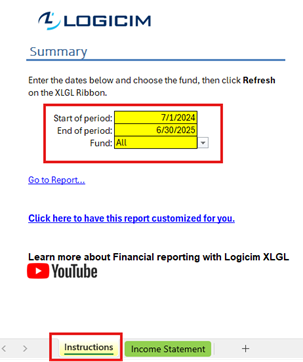
- The value on the report changes once you change the dates and fund selection.
Common use cases
This report saves you time by giving you a quick look of your income statement per fund through your specified date range.
Troubleshooting
- Issue A: No values appear on the worksheet.
- Solution A: Ensure your account has the necessary permissions to access the Accounts & General Ledger.
- Issue B: Wrong values appear on the worksheet.
- Solution B: Ensure that you are connected to the right company.
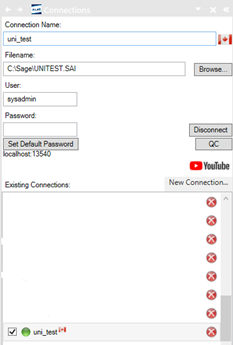
FAQs
- Q: Can I only see accounts that I am interested with?
- A: Yes, you can! Just like a spreadsheet, you can hide the accounts that you don't want to see. Just hide the account rows and it is ready to be printed with the accounts that you want!
- Q: I want to see comparative income statements with custom date ranges.
- A: Yes! You can easily do this! First you need to highlight and cut (Ctrl + X) the date range parameters (C8 and C9) on the Instructions worksheet. Paste the cut cells preferably on D1 of the Income Statement worksheet like this:
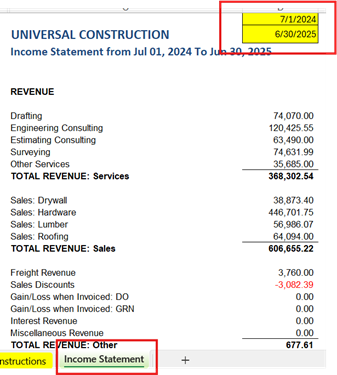
Next, copy the whole D column and paste it preferable on E1 or F1 then customize the date range like this:
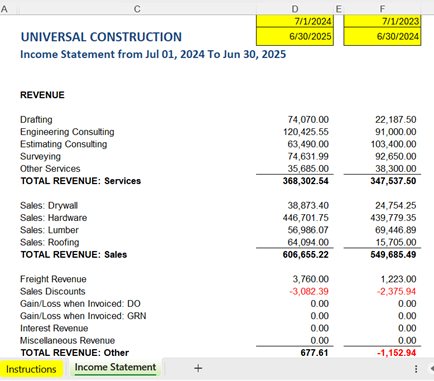
- Q: Can a custom calculation be done for this Report? Like taxes and such?
- A: Yes, a fully customized Report is available here: Logicim Custom Reports
Best practices
Always connect to the correct company before loading this Report. Ensure the Refresh after opening checkbox is selected. This ensures the Report loads company-specific data accurately and eliminates the need to click the Refresh button on the Logicim XLGL ribbon.
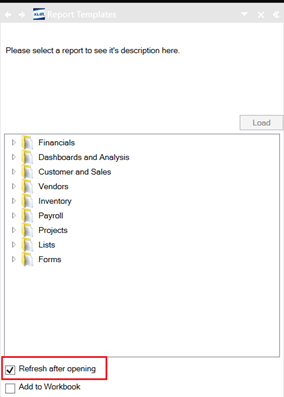
Related articles
No related articles found
Edited: Friday, September 12, 2025
Was this article helpful?
Thank you! Your feedback matters.
