Oops! Something went wrong with the browser.
Please try again. If the issue persists, contact support@logicimtech.com and include error code .
Logicim's ready-to-use Sage 50 mapped balance sheet
Mapped balance sheet
This report groups desired accounts in a balance sheet for easier viewing.
Prerequisite
- Logicim XLGL version 5.0 or higher
- Microsoft Excel 2016 or higher
- Sage 50 Canadian Edition (2014 and above)
What the report does
The Mapped balance sheet is your best tool for creating reports without the hassle of reviewing every individual account. It enables you to group accounts with similar functions. Though this cuts through the hassle, it is also important to ensure that grouped accounts align like an actual balance sheet.
How to use the report?
- Input the date in cell D1 of the Balance Sheet worksheet.
- Add the connection name you want to use in cell C1.
- Once entered, the values will be calculated automatically.
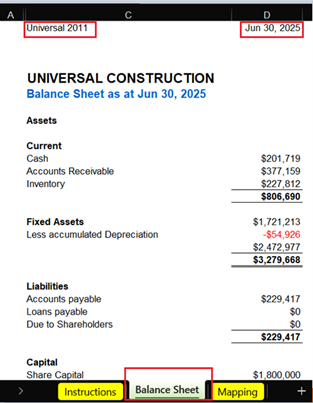
Customization options
Go to the Mapping worksheet.
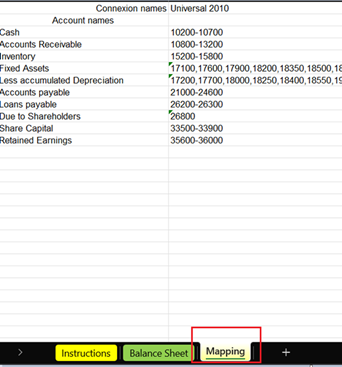
Set accounts to be grouped in column B or C. If you prefer not to use a series of accounts (as shown in the example below), group the accounts and use commas to separate them.
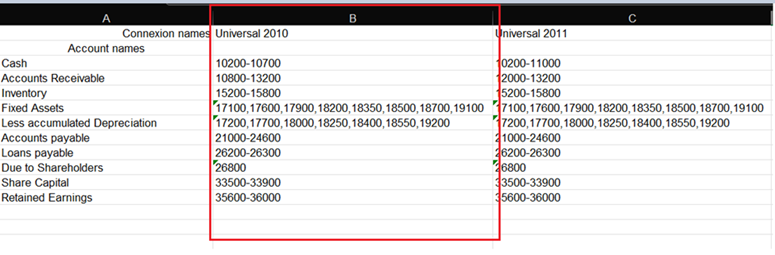
Set the connection name in cells B1 and C1 to get your intended account groups.
You can also add more account name rows to this report as needed.
Common use cases
This report is especially useful when condensing a balance sheet for stakeholder presentations.
Troubleshooting
- Issue: No values appear even after clicking Refresh on the XLGL ribbon.
- Solution: Ensure cell C1 contains a valid connection name and cell D1 includes a date within your current or historical fiscal years. The connection name and date must match the data available in the Sage 50 company file you’ve set up.
FAQs
- Q: How do I edit account group names?
- A:
First, note the account group name you want to change—for example, Accounts receivable.
Go to the Mapping worksheet and update the name (ex.: change it to Accounts receivable current).
Once updated, copy the new name and paste it into the corresponding row on the Balance Sheet worksheet, replacing the previous group name.
Best practices
Ensure the account group names you set up are recognizable, as this simplifies customization.
Related articles
No related articles found
Edited: Saturday, May 17, 2025
Was this article helpful?
Thank you! Your feedback matters.

