Oops! Something went wrong with the browser.
Please try again. If the issue persists, contact support@logicimtech.com and include error code .
Logicim's ready-to-use Sage 50 transaction report
Transaction report
This report displays all general journal transactions within the specified time range. It is available in both French and English.
Prerequisite
- Logicim XLGL version 5.0 or higher
- Microsoft Excel 2016 or higher
- Sage 50 Canadian Edition (2014 and above)
What the report does
The Transactions report provides an overview of your general journal entries per account whether the value was assigned to a department or unassigned. It also shows if the transaction is a debit or a credit.
How to use the report
- Input the report dates in cells C6 and C7 on the Params worksheet.
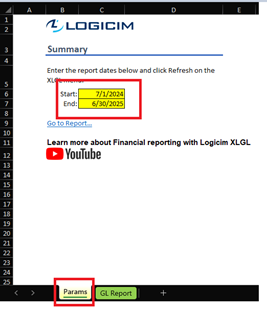
- Once you set up the dates, click the Refresh button on the XLGL ribbon.

- The report will then automatically populate the pivot table with values.
Common use cases
This report is useful for a drill down analysis of general journal entries. It shows what went right—and what may have gone wrong—at a glance.
Troubleshooting
- Issue A: No values appear on the worksheet.
- Solution A: Ensure your account has the necessary permissions to access the Accounts & General Ledger.
- Issue B: Wrong values appear on the worksheet.
- Solution B: Ensure that you are connected to the right company.
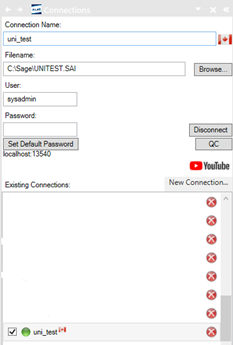
FAQs
- Q: Can I edit the pivot table to display only the information that I want?
- A: Yes, you can. The pivot table functions like a standard Excel pivot table. To customize it, click on any cell within the pivot table, then go to PivotTable Analyze > Field List to rearrange the fields as needed.

- Q: Can a custom calculation be done for this report? Like taxes and such?
- A: Yes, a fully customized report is available here: Logicim Custom Reports
Best practices
Always connect to the correct company before loading this report. Ensure the Refresh after opening checkbox is selected. This ensures the report loads company-specific data accurately and eliminates the need to click the Refresh button on the XLGL ribbon.
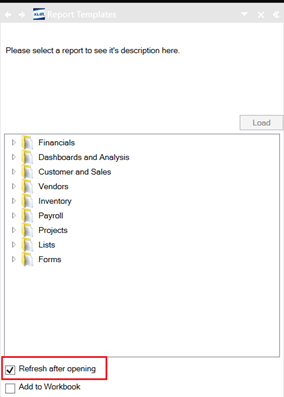
Related articles
No related articles found
Edited: Saturday, June 28, 2025
Was this article helpful?
Thank you! Your feedback matters.

