Oops! Something went wrong with the browser.
Please try again. If the issue persists, contact support@logicimtech.com and include error code .
Logicim’s ready-to-use Sage 50 CA automated balance sheet
Automated balance sheet
This Report compares balance sheets side-by-side per year, quarter, or month.
Prerequisite
- Logicim XLGL version 5.0 or higher
- Microsoft Excel 2016 or higher
- Sage 50 Canadian Edition (2014 and above)
What the Report does
The Report’s usefulness shines when comparing balance sheets. This reduces the time compared to opening two balance sheet Reports with different periods.
How to use the Report
- Enter your "as of" date in cell D1 on the Balance Sheet worksheet.
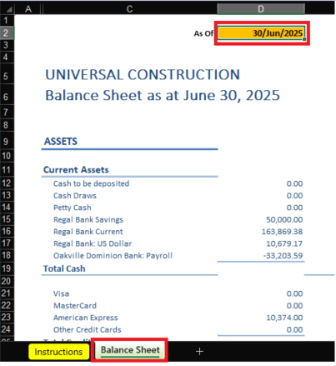
- In the Instructions worksheet, input the number of periods you want to compare, select the identifier (Year, Quarter, Month) from the dropdown list, and click Create Report.
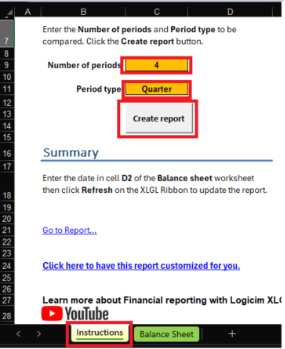
- The Comparative balance sheet worksheet updates and generates the Report based on your set parameters on the Instructions worksheet.
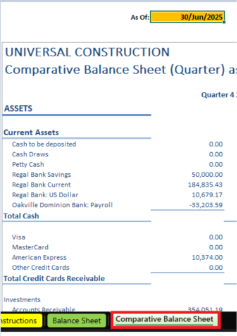
Common use cases
This Report optimizes your time under tight deadlines and conducts a comparative analysis of your company’s balance sheet.
Troubleshooting
- Issue: No values appear on the worksheet.
- Solution: Ensure your account has the necessary permissions to access the Accounts & General ledger
FAQs
- Q: Why are the values incorrect?
- A: Please ensure you are connected to the correct company by going to the Logicim XLGL ribbon.
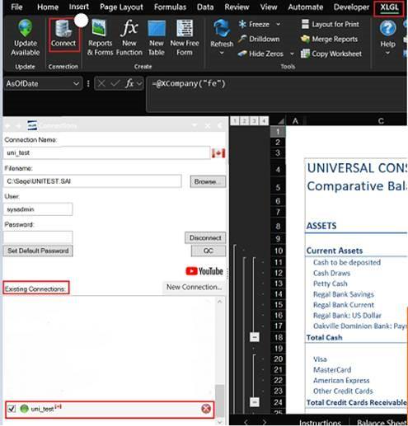
Best practices
Connect to the correct company prior to loading this Report. Ensure the Refresh after opening checkbox is checked. This provides company-accurate data and reduces additional steps, such as clicking the Refresh button on the Logicim XLGL ribbon.
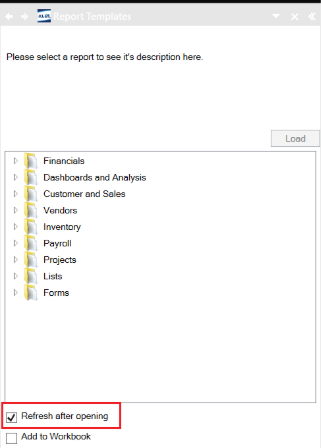
Related articles
No related articles found
Edited: Tuesday, July 29, 2025
Was this article helpful?
Thank you! Your feedback matters.
