Oops! Something went wrong with the browser.
Please try again. If the issue persists, contact support@logicimtech.com and include error code .
Logicim’s ready-to-use Sage 50 CA customer aging
Customer aging
This Report provides insights into customers and their aging amounts.
Prerequisite
- Logicim XLGL version 5.0 or higher
- Microsoft Excel 2016 or higher
- Sage 50 Canadian edition (2014 and above)
What the Report does
The Customer aging Report shows a complete list of your customers with or without aging values. A contact matrix is available, as well as the aging values partitioned per aging days, and other helpful customer statistics.
How to use the Report
- Enter the date in cell B6, the terms in cell C6, and the currency from row 8 on the Aging worksheet.
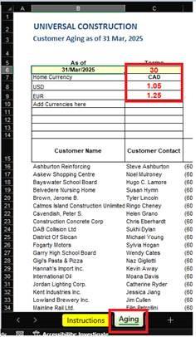
- After entering these, click the Refresh button on the Logicim XLGL ribbon.

Common use cases
This Report quickly summarizes your customers and their aging values. It also highlights a partition for the aging values based on the aged day and the currency allotted for that customer. A contact matrix, as recorded in Sage50, is available to utilize and follow-up the aged values.
Troubleshooting
- Issue A: No values appear on the worksheet.
- Solution A: Ensure that your account has the necessary permissions to access the Accounts & General ledger.
- Issue B: Values on the Aging worksheet are wrong.
- Solution B: Ensure you are connected to the correct company.
FAQs
- Q: Is there a way to customize the Report myself, such as only seeing the customers which have aging values?
- A: Yes! The Report works like a normal Excel file, and rows can be deleted or hidden.
- Q: I have customers who utilize other currencies, can I put that on the list as well?
- A: Yes! Starting from Cell B10 on the Aging worksheet, add the currency code as it appears in your Sage 50. Starting from Cell C10, input the exchange rate based on CAD versus the added currency.
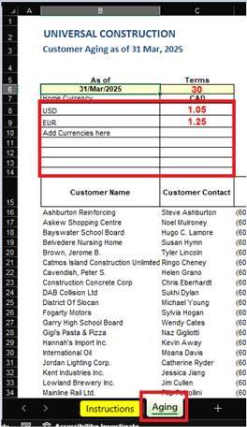
Best practices
Connect to the correct company before loading this Report. Ensure that the Refresh after opening checkbox is checked. This provides accurate company data, enabling manual refresh steps, such as clicking the Refresh button on the Logicim XLGL ribbon.
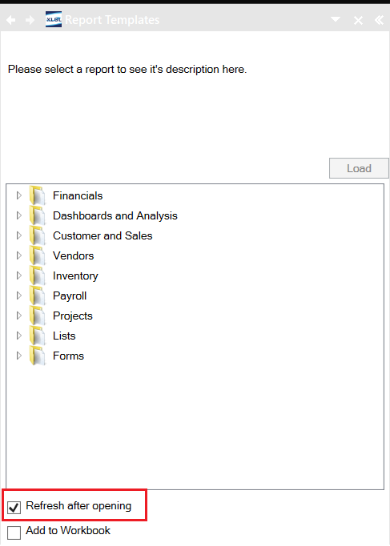
Related articles
No related articles found
Edited: Tuesday, July 29, 2025
Was this article helpful?
Thank you! Your feedback matters.
