Oops! Something went wrong with the browser.
Please try again. If the issue persists, contact support@logicimtech.com and include error code .
Logicim’s ready-to-use Sage 50 CA customer list
Customer list
This Report enables you to view the customers in your company.
Prerequisite
- Logicim XLGL version 5.0 or higher
- Microsoft Excel 2016 or higher
- Sage 50 Canadian Edition (2014 and above)
What the Report does
This Customer list Report presents an overview of customers encoded in your company’s Sage 50, including their contact information and purchases.
How to use the Report
- Ensure you are connected to the correct company by navigating to the Logicim XLGL ribbon, then clicking Connect.
-
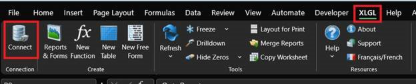
- After that, ensure that you enter the correct username and password for your company, then click QC.
-
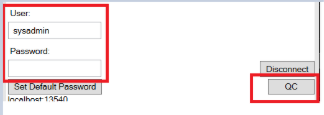
- An error dialog box appears with incorrect credentials. Conversely, your connection turns green with the right credentials.
-
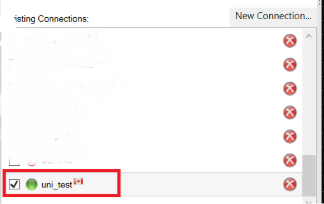
- After completing these steps, click the Refresh button on the Logicim XLGL ribbon.
-

- Lastly click Go to Report… on the Instructions worksheet or click the Customer list worksheet.
-
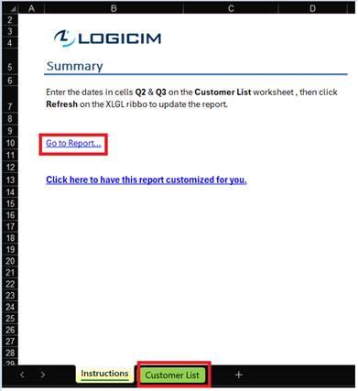
Common use cases
This Report is useful when reviewing active vendors in Sage50 and viewing their purchases from the current and previous fiscal year. This provides a clear comparison among your customers, which you could add to your business planning.
Troubleshooting
- Issue A: Wrong values appear on the worksheet.
- Solution A: Ensure you are connected to the correct company.
FAQs
- Q: I am looking for a specific customer and it does not appear.
- A: It can be that the customer is inactive.
- Q: Is there a way to customize the Report myself, viewing only the vendors that I want to see?
- A: Yes! The Report works like a normal Excel file, and rows can be deleted or hidden.
- Q: I have customers who I bill in USD though they are primarily CAD. Can I see the USD amounts as well?
- A: Yes! Column P on the Customer list worksheet contains the currency used for each customer. It is set to the currency that you set for that vendor by default.
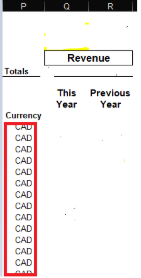
You can change it to your preferred currency code but ensure that that currency code is encoded in Sage 50 as well.
Best practices
Connect to the correct company before loading this Report. Also ensure that the Refresh after opening checkbox is checked. This enables the Report accurate company-wise and saves you some steps such as clicking the Refresh button on the Logicim XLGL ribbon.
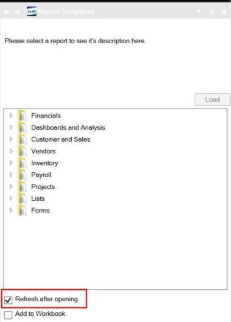
Related articles
No related articles found
Edited: Tuesday, July 29, 2025
Was this article helpful?
Thank you! Your feedback matters.
