Oops! Something went wrong with the browser.
Please try again. If the issue persists, contact support@logicimtech.com and include error code .
Logicim’s ready-to-use Sage 50 CA formatted vendor aging
Formatted vendor aging
This Report enables you to see vendors and their aging amounts.
Prerequisite
- Logicim XLGL version 5.0 or higher
- Microsoft Excel 2016 or higher
- Sage 50 Canadian Edition (2014 and above)
What the Report does
The Formatted vendor aging Report presents a complete list of your vendors with or without aging values. A contact matrix is available, as well as the aging values partitioned per aging days, and other helpful customer statistics.
How to use the Report
- Enter the date in cell C7, the terms in cell C8, and the currency from row 6 on the AP Aging+ worksheet.
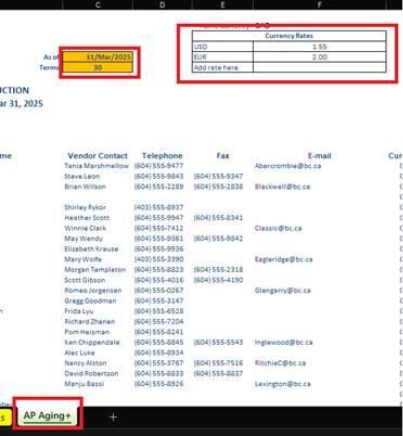
- Once done, click the Refresh button on the Logicim XLGL ribbon.

Common use cases
This Report summarizes vendors and their aging values. This Report also highlights a partition for the aging values based on the aged day and the currency allotted for that customer. A contact matrix, as recorded in Sage 50, is available to follow-up on the aged values.
Troubleshooting
- Issue A: No values appear on the worksheet.
- Solution A: Ensure that your account has the necessary permissions to access the Accounts & General ledger.
- Issue B: Values on the AP Aging+ worksheet are wrong.
- Solution B: Make sure that you are connected to the right company.
FAQs
- Q: Is there a way to customize the Report myself by only seeing the customers which has aging values?
- A: Yes! The Report works like a normal Excel file, and rows can be deleted or hidden.
- Q: I have customers who use other currencies, can I put that on the list as well?
- A: Yes! Starting from Cell E6 on the AP Aging+ worksheet, you can add the currency code as in your Sage 50. Starting with Cell F6, you can put the exchange rate based on CAD vs the added currency.
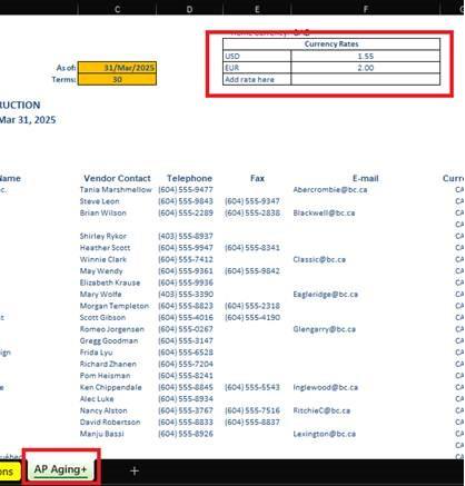
Best practices
Connect to the right company before loading this Report. Ensure that the Refresh after opening checkbox is checked. This allows the Report accurate company-wise and saves you some steps like clicking the Refresh button on the Logicim XLGL ribbon.
Related articles
No related articles found
Edited: Wednesday, July 30, 2025
Was this article helpful?
Thank you! Your feedback matters.
