Oops! Something went wrong with the browser.
Please try again. If the issue persists, contact support@logicimtech.com and include error code .
Logicim’s ready-to-use Sage 50 CA physical count worksheet
Physical count worksheet
This Report provides an overview of your inventory and an option to change your inventory numbers.
Prerequisite
- Logicim XLGL version 5.0 or higher
- Microsoft Excel 2016 or higher
- Sage 50 Canadian Edition (2014 and above)
What the Report does
The Physical count worksheet presents an overview of your inventory and also an option to change the numbers depending on your actual physical count.
How to use the Report
- After selecting the correct company, click the Refresh button on the Logicim XLGL ribbon.
-

- Then, view the Reports by clicking Go to Report… or by just clicking the Report worksheet.
-
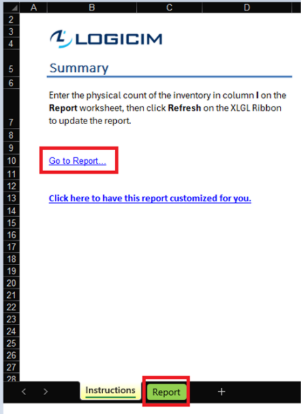
Common use cases
The Report provides an overview of inventory, including services. It assists with experimental adjustments (addition or subtraction) to your current inventory, displaying real-time changes in physical count and value as encoded in Sage 50.
Troubleshooting
- Issue A: No values appear on the worksheet.
- Solution A: Ensure that your account has the necessary permissions to access the Accounts & General ledger.
FAQs
- Q: Can I only see Services on the Report?
- A: The Report is designed to only show inventories though a specialist can help you with that: link.
- Q: Can I have this Report customized for a specific date range?
- A: The Report is designed to pull data based on the session date from your Sage 50 company. If you want it to be customized further, you can request it here: link.
Best practices
Connect to the right company before loading this Report. Ensure that the Refresh after opening checkbox is checked. This allows the Report accurate company-wise and saves you some steps such as clicking the Refresh button on the Logicim XLGL ribbon.
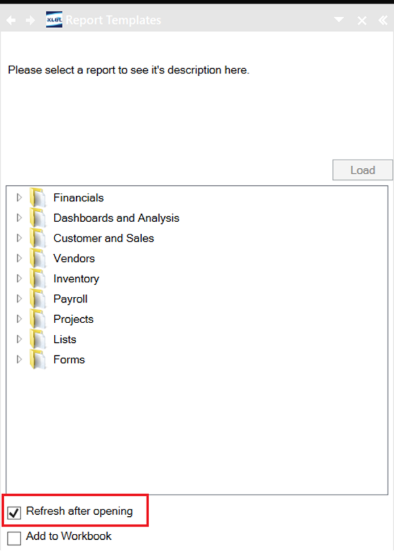
Related articles
No related articles found
Edited: Wednesday, July 30, 2025
Was this article helpful?
Thank you! Your feedback matters.
