Oops! Something went wrong with the browser.
Please try again. If the issue persists, contact support@logicimtech.com and include error code .
Logicim’s ready-to-use Sage 50 CA Reports transactions list
Transactions list
This Report lists transactions for a specified period
Prerequisite
- Logicim XLGL version 5.0 or higher
- Microsoft Excel 2016 or higher
- Sage 50 Canadian Edition (2014 and above)
What the Report does
The Transactions list displays general ledger transactions within the date range entered on the Params worksheet.
How to use the Report
- Enter the Start of period date on C8 and End of period date on C9 on the Instructions worksheet.
-
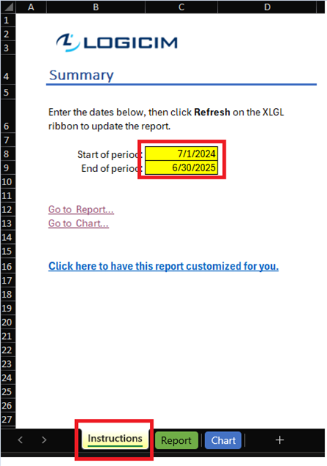
- After entering these, click the Refresh button on the Logicim XLGL ribbon.

- Access the Report by clicking Go to Report… or by selecting the GL Report worksheet.
-
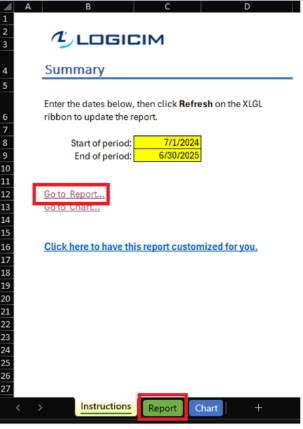
- A well-prepared chart is also available on Go to Chart… or by clicking the Chart worksheet.
-
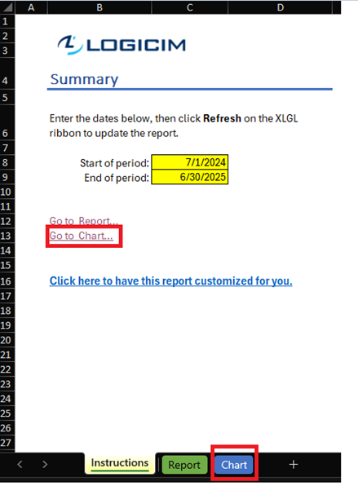
Common use cases
The Report offers you an overview of the general ledger transactions from a specific period. It provides a drilled-down view of those transactions given Excel pivot table’s native feature. A chart with transactions partitioned by month and year is also available.
Troubleshooting
- Issue A: No values appear on the worksheet.
- Solution A.1: Ensure your account has the necessary permissions to access the Accounts & General ledger.
- Solution A.2: Ensure the End of period date does not exceed the Start of period date.
- Issue B: Debit and Credit do not match.
- Solution B.1: Click the Refresh button on the Logicim XLGL ribbon.
- Solution B.2: Ensure journal entries for each account are in the correct place. Begin by going to Maintenance > Check data integrity and see if it says Data OK.
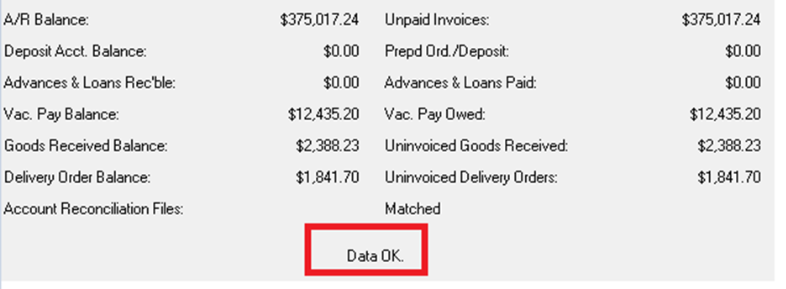
If Debit and Credit values remain unmatch, please reach out via this link.
FAQs
- Q: Can I just see columns that I want to see?
- A: Yes! You can. Click anywhere on the pivot table in Report. Go to PivotTable analyze > Show > Field list

From there, choose what you want to see on the pivot table by putting or removing the check mark on the columns.
Best practices
Connect to the correct company before loading this Report. Ensure the Refresh after opening checkbox is checked. This combination provides accurate company data and saves you some steps such as clicking the Refresh button on the Logicim XLGL ribbon.
Related articles
No related articles found
Edited: Tuesday, July 29, 2025
Was this article helpful?
Thank you! Your feedback matters.
