Oops! Something went wrong with the browser.
Please try again. If the issue persists, contact support@logicimtech.com and include error code .
Logicim’s ready-to-use Sage 50 CA vendor list
Vendor list
This Report provides a view of the vendors in your company.
Prerequisite
- Logicim XLGL version 5.0 or higher
- Microsoft Excel 2016 or higher
- Sage 50 Canadian edition (2014 and above)
What the Report does
This Vendors list Report offers an overview of the vendors encoded in your company’s Sage 50 and their contact information and purchases.
How to use the Report
- Ensure you are connected to the correct company by going to the Logicim XLGL ribbon then clicking Connect.
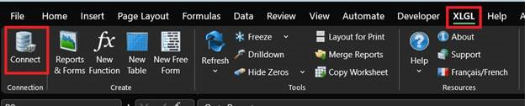
- After that, enter the correct username and password for your company, then click QC.
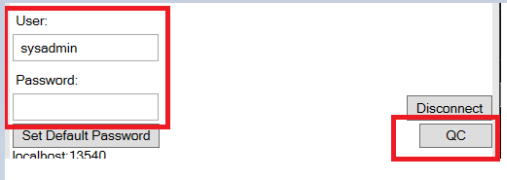
- An error dialog box appears with incorrect credentials. If you enter the correct credentials, the connection turns green.
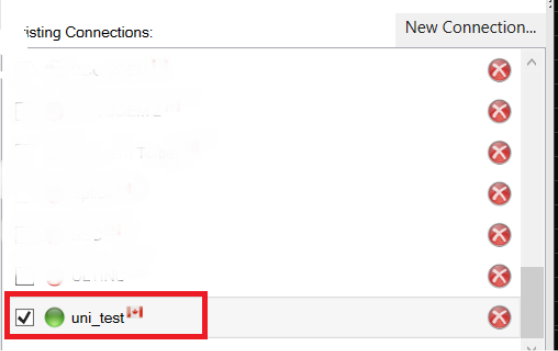
- Once completed, click the Refresh button on the Logicim XLGL ribbon.

- Lastly click Go to Report… on the Instructions worksheet or click the Vendors list worksheet.
-
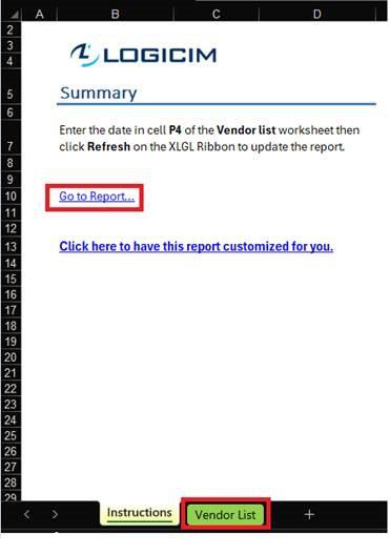
Common use cases
This Report checks your active vendors in Sage 50 and sees their purchases from the current and previous fiscal year. This gives a great comparison between your vendors, which you could incorporate into your business planning.
Troubleshooting
- Issue: Wrong values appear on the worksheet.
- Solution: Ensure you are connected to the correct company.
FAQs
- Q: I am looking for a specific vendor and it does not appear.
- A: It can be that the vendor is inactive.
- Q: Is there a way to customize the Report myself, such as only seeing the vendors that I want to see?
- A: Yes! The Report works like a normal Excel file, and rows can be deleted or hidden.
- Q: I have vendors who bill me in USD though they are primarily CAD. Can I see the USD amounts as well?
- A: Yes! Column O on the Vendor list worksheet contains the currency used for each vendor. It is set to the currency that you set for that vendor by default.
You can change it to your preferred currency code but ensure that that currency code is encoded in Sage 50 as well.
Best practices
Connect to the correct company before loading this Report. Ensure the Refresh after opening checkbox is checked. This delivers company-accurate data and minimizes manual refresh steps, such as clicking the Refresh button on the Logicim XLGL ribbon.
Related articles
No related articles found
Edited: Tuesday, July 29, 2025
Was this article helpful?
Thank you! Your feedback matters.
