Oops! Something went wrong with the browser.
Please try again. If the issue persists, contact support@logicimtech.com and include error code .
Logicim's ready-to-use Sage 50 CA NPO - Income Statement by Program
Income Statement by Program
This Report shows multiple programs’ income statements side by side within a given date range.
Prerequisites
- Logicim XLGL version 5.0 or higher
- Microsoft Excel 2016 or higher
- Sage 50 Canadian Edition (2014 and later)
What the Report does
This Report allows comparison of income statements across multiple programs. It also includes budget and variance functionality, which is computed automatically.
How to use the Report
1. On the Instructions worksheet, enter the from and to dates in cells C8 and C9. In cell C10 of the same worksheet, select the departments you want to include in the analysis.
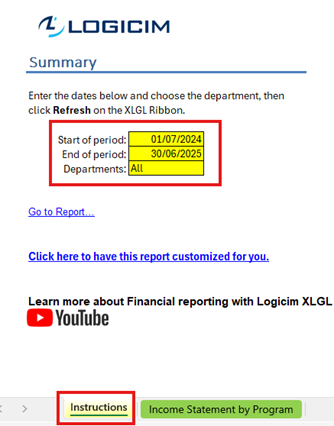
2. The Report updates automatically when you change the dates or department selection.
Common use cases
This Report provides a side-by-side comparison of income statements per program, along with budgets and variances. Unassigned values are included, and the Report can also be partitioned by department.
Troubleshooting
Issue A: No values appear on the worksheet.
Solution A: Ensure your account has permission to access Accounts & General Ledger.
Issue B: Incorrect values appear on the worksheet.
Solution B: Verify that you are connected to the correct company.
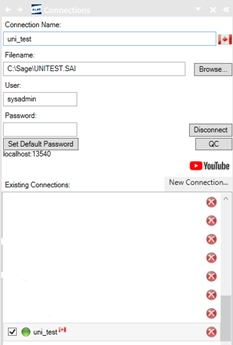
FAQs
Q: Can I reduce the number of programs shown?
A: Yes. You can hide the programs that you don’t want to display. Make sure you are connected to your company data, then go to the right panel of the Report and click the arrow button.
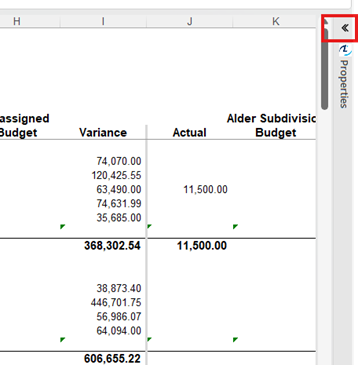
Click a fund name on the worksheet, and you should see the program list like this.
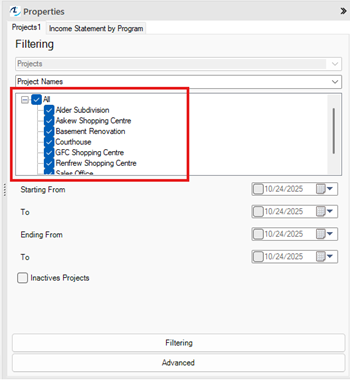
You can uncheck specific programs that you don’t want to include.
Note: If you have a long list of programs and it would take too much time, you can first uncheck All, then select only the programs you want to display.
Best practices
Always connect to the correct company before loading this Report. Select the Refresh after opening checkbox to ensure company-specific data loads automatically, without the need to click Refresh manually.
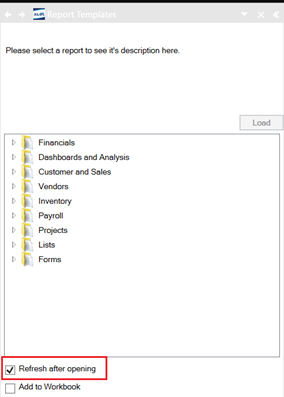
Related articles
Edited: Monday, October 27, 2025
Was this article helpful?
Thank you! Your feedback matters.
