Oops! Something went wrong with the browser.
Please try again. If the issue persists, contact support@logicimtech.com and include error code .
Logicim's ready-to-use Sage 50 CA NPO - Transaction Report
Transaction Report
This Report lets you view transactions by program or transaction type.
Prerequisites
- Logicim XLGL version 5.0 or higher
- Microsoft Excel 2016 or higher
- Sage 50 Canadian Edition (2014 and later)
What the Report does
This Report is useful for drilling down into transactions by program or transaction type.
How to use the Report
1. On the Instructions worksheet, enter the start and end dates in cells C7 and C8.
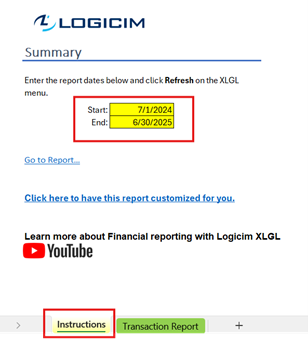
2. Click Refresh on the Logicim XLGL ribbon.

3. The pivot table will automatically populate with values.
Common use cases
This Report provides a detailed view of a program's transactions. It helps track when and where they occurred and allows filtering by transaction type (revenue or expense).
Troubleshooting
Issue A: No values appear on the worksheet.
Solution A: Ensure your account has permission to access Accounts & General Ledger.
Issue B: Incorrect values appear on the worksheet.
Solution B: Verify that you are connected to the correct company.
FAQs
Q: Can I filter by program and transaction type?
A: Yes. On the Transaction Report worksheet (cells C5 and C6), use the drop-down filters for Transaction Type and Program. Click the drop-down arrows and you can uncheck the funds or transaction type that you don’t want to see.
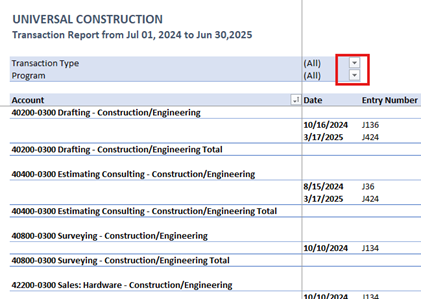
Q: Can I include custom calculations like taxes?
A: Yes. Fully customized Reports are available: Logicim Custom Reports
Best practices
Always connect to the correct company before loading this Report. Select the Refresh after opening checkbox to ensure company-specific data loads automatically, without the need to click Refresh manually.
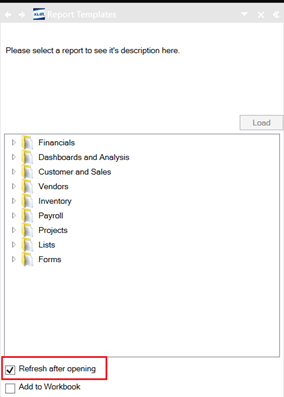
Related articles
Edited: Monday, October 27, 2025
Was this article helpful?
Thank you! Your feedback matters.
