Oops! Something went wrong with the browser.
Please try again. If the issue persists, contact support@logicimtech.com and include error code .
Logicim's ready-to-use Sage 50 CA pivot table trial balance with chart
Pivot table trial balance with chart
This Report enables you to see a trial balance Report for your specified End Date.
Prerequisite
- Logicim XLGL version 5.0 or higher
- Microsoft Excel 2016 or higher
- Sage 50 Canadian Edition (2014 and above)
What the Report does
The Pivot table trial balance with chart Report provides a complete view of your company’s trial balance. A Report in pivot table format is available where you click on an amount and see a detailed drill-down. A chart shows an overview of the aggregated amounts of the account types, excluding equity.
How to use the Report
- Enter the End date on C8 on the Instructions worksheet.
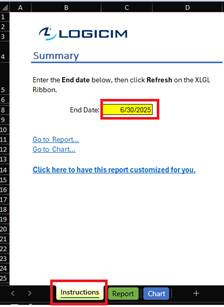
- Once set, click the Refresh button on the Logicim XLGL ribbon.

- Click Go to Chart… to see the well-prepared chart available.

- See the Debits and Credits total at the top of the pivot table.
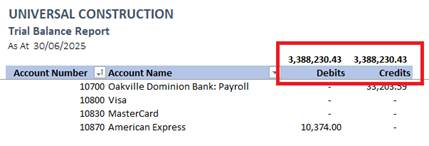
Common use cases
This Report provides a complete look at your trial balance. It also utilizes Excel’s native drill-down feature to check an account’s journal entries.
Troubleshooting
- Issue A: No values appear on the worksheet.
- Solution A: Ensure your account has the necessary permissions to access the Accounts & General Ledger.
- Issue B: Debit and Credit do not match.
- Solution B.1: Click the Refresh button on the Logicim XLGL ribbon.
- Solution B.2: Ensure that the journal entries for each account are in the right place. A good place to start is by going to Maintenance > Check Data Integrity and see if it says Data OK.
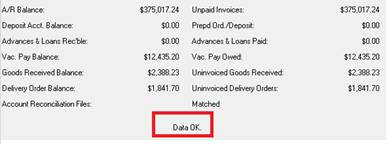
- If that is the case and the Debit and Credit values still don’t match, click on this link to contact support.
FAQs
- Q: Can this Report be customized to compare trial balances per month?
- A: Yes and No. No, this Report is not to be a comparative Report. Still, other Reports help you with this: Trial balance (available on Reports & Forms > Financials > Automated Templates > Trial Balance) and Pivot table comparative trial balance (available on Reports & Forms > Financials > Regular Templates > Others > Pivot Table Comparative Trial Balance)

Best practices
Connect with the right company before loading this Report. Ensure that the Refresh after opening checkbox is checked for an accurate company to save you from steps such as clicking the Refresh button on the Logicim XLGL ribbon.
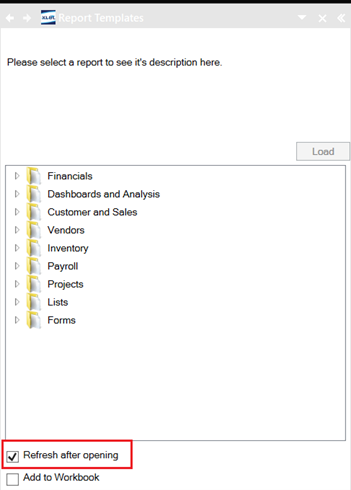
Related articles
Edited: Tuesday, July 29, 2025
Was this article helpful?
Thank you! Your feedback matters.
