Oops! Something went wrong with the browser.
Please try again. If the issue persists, contact support@logicimtech.com and include error code .
Logicim's ready-to-use Sage 50 CA vendor list by department
Vendor list by department
This Report enables you to see all the vendors in each department.
Prerequisite
- Logicim XLGL version 5.0 or higher
- Microsoft Excel 2016 or higher
- Sage 50 Canadian Edition (2014 and above)
What the Report does
This Vendor list by department Report presents an overview of the vendors encoded in your company’s Sage 50 and sorted by department.
How to use the Report
- Ensure you are connected to the correct company by going to the Logicim XLGL ribbon then clicking Connect.
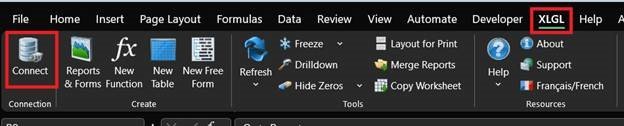
- Ensure the correct username and password, then click QC.
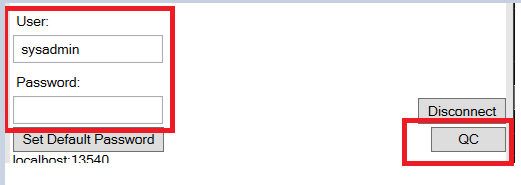
- If you had the wrong credentials, an error dialog box would appear. If you have the right credentials, the connection should turn green.
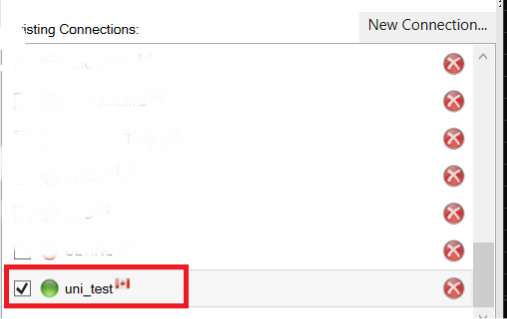
- Click the Refresh button on the Logicim XLGL ribbon.

- Click Go to Report… on the Instructions worksheet or click the Vendors-dept worksheet.
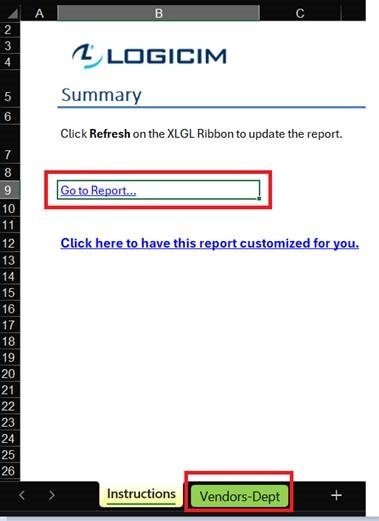
Common use cases
This Report is useful when reviewing your active vendors in Sage 50 partitioned per department.
Troubleshooting
- Issue: Wrong values appear on the worksheet.
- Solution: Ensure you are connected to the right company.
FAQs
- Q: I am looking for a specific vendor. However, it does not appear.
- A1: The vendor may be inactive.
- A2: There may be no transactions for that vendor where there is a tagged department.
Best practices
Connect with the right company before loading this Report. Ensure that the Refresh after opening checkbox is checked for accurate company and save you from steps such as clicking the Refresh button on the Logicim XLGL ribbon.
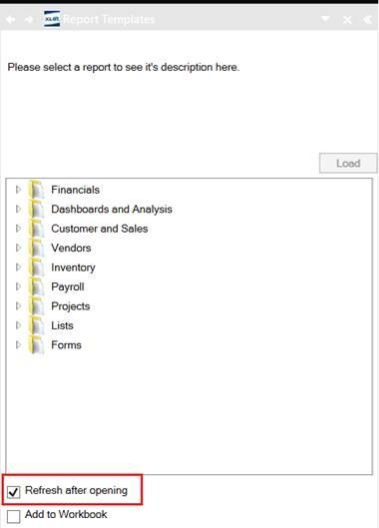
Related article
See also: Formatted vendor aging
Related articles
Edited: Tuesday, July 29, 2025
Was this article helpful?
Thank you! Your feedback matters.
