Oops! Something went wrong with the browser.
Please try again. If the issue persists, contact support@logicimtech.com and include error code .
Logicim's ready-to-use Sage 50 automated detailed cash flow
Automated Detailed Cash Flow
This Report enables you to see a detailed approach to your cash flow.
Prerequisite
- Logicim XLGL version 5.0 or higher
- Microsoft Excel 2016 or higher
- Sage 50 Canadian Edition (2014 and above)
What the Report does
The Automated detailed cash flow Report is useful to drill down your cash flow and check the amounts allocated for each segment. This Report looks the same as the Sage 50 cash flow Report but is faster and has already been set up presentably. It also enables you to compare cash flows based on the date range parameters.
How to use the Report
- Enter the dates for the cash flow you want to see in cells D2 and D3 on the Statement of Cash Flow worksheet.
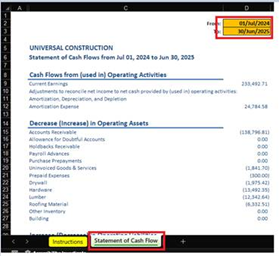
- Go to the Instructions worksheet and set the Number of periods and Period type. Once done, click Create Report.
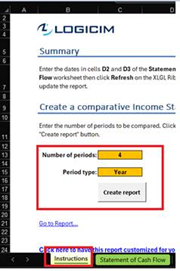
Common use cases
This Report is useful when examining your cash flow more closely and comparing cash flows over different periods.
Troubleshooting
- Issue A: No values appear on the worksheet.
- Solution A: Ensure your account has the necessary permissions to access the Accounts & General Ledger.
- Issue B: Accidentally deleted a row/column.
- Solution B: The Report works like a standard Excel spreadsheet; undoing it (Ctrl + Z) will restore it to its previous state.
FAQs
- Q: Is there a way to extend the accounts covered per the cash flow segment?
- A: It’s not in this default version, but you may request a customized version of this Report by going to this link.
- Q: Can the Comparative cash flow worksheet dates be customized according to preference?
- A: Yes. Once the macro creates the worksheet, customize the dates covered per column. The highlighted segments at the top are where you customize the dates.

Best practices
Connect with the right company before loading this Report. Ensure that the Refresh after opening checkbox is checked. This verifies the Report's accuracy company-wise and saves you some steps, like clicking the Refresh button on the XLGL ribbon.
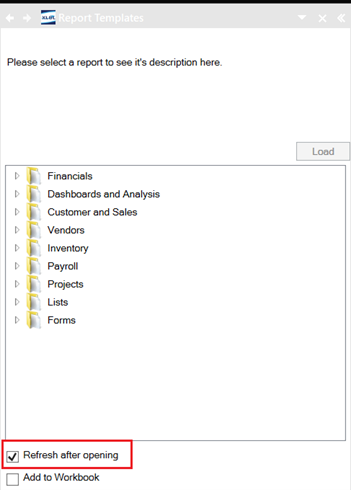
Related articles
Edited: Thursday, June 19, 2025
Was this article helpful?
Thank you! Your feedback matters.

