Oops! Something went wrong with the browser.
Please try again. If the issue persists, contact support@logicimtech.com and include error code .
Logicim's ready-to-use Sage 50 detailed cash flow
Detailed cash flow
The Detailed cash flow provides a detailed approach to your cash flow.
Prerequisite
- Logicim XLGL version 5.0 or higher
- Microsoft Excel 2016 or higher
- Sage 50 Canadian Edition (2014 and above)
What the report does
This report is useful for doing a “drill down” on your cash flow and checking the amounts allocated for each segment.
How to use the report
- Enter the Start and End of period dates for the invoices you want to see in cells C8 and C9 on the Instructions worksheet.
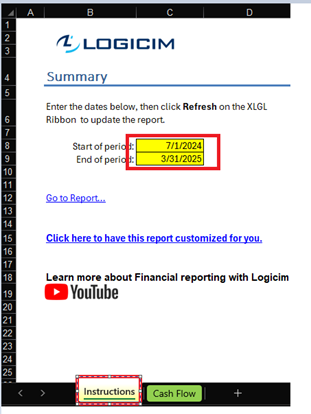
- Once set, click the Refresh button on the XLGL ribbon.

Common use cases
This report is useful when you want a closer look at your cash flow and see where the cash is going. This report is also ready as it is to be presented to stakeholders.
Troubleshooting
- Issue A: No values appear on the worksheet.
- Solution A.1: Ensure that the Start of period date does not surpass the End of period date.
- Solution A.2: Ensure your account has the necessary permissions to access the Accounts & General Ledger.
- Issue B: Accidentally deleted a row/column.
- Solution B: The report works like a standard Excel spreadsheet, and doing an undo (Ctrl + Z) will bring it to its previous state.
FAQs
- Q: Is there a way to extend the accounts covered per the cash flow segment?
- A: Yes, you can! Column B of the Cash Flow worksheet can contain an account range (e.g., 12100 - 13800) or a series of accounts (e.g., 21000, 21150, 23540), which you may unhide by going to the XLGL ribbon > Hide zeros > Unhide all.

After doing this, check the other accounts and segments affected by this change and delete or add rows appropriately. If you need more customization, you may customize this report according to your requirements.
Best practices
Always remember to connect to the right company before loading this report. Also, ensure that the Refresh after opening checkbox is checked. This ensures your report is accurate company-wise and saves you some steps, like clicking the Refresh button on the XLGL ribbon.
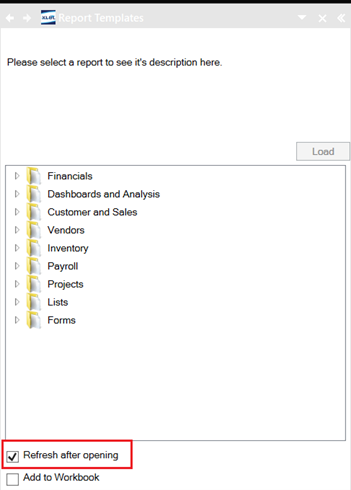
Related articles
Edited: Wednesday, June 11, 2025
Was this article helpful?
Thank you! Your feedback matters.

