Oops! Something went wrong with the browser.
Please try again. If the issue persists, contact support@logicimtech.com and include error code .
Logicim's ready-to-use Sage 50 automated trial balance by department
Automated Trial Balance by Department
This Report enables you to compare every department’s trial balance.
Prerequisite
- Logicim XLGL version 5.0 or higher
- Microsoft Excel 2016 or higher
- Sage 50 Canadian Edition (2014 and above)
What the Report does
The Automated Trial Balance by Department Report shows each department’s trial balance, the unassigned amounts, and the total amounts.
How to use the Report
- Input your As Of date in cell D2 on the Departmental trial balance worksheet. Note that the default date value is your company’s fiscal end.
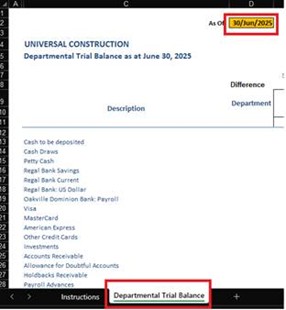
Common use cases
This Report saves you time when you compare each department’s trial balance. It is also beneficial when you want to check for unassigned debit or credit amounts.
Troubleshooting
- Issue A: No values appear on the worksheet.
- Solution A: Ensure that your account has the necessary permissions to access the Accounts & General Ledger
- Issue B: The trial balance is not balanced.
- Solution B: Logicim XLGL gets the amounts from your company’s Sage50 data. If there are errors, it could be data entry errors. Contact Sage50 directly or schedule a consultation through this link to find more information.
FAQs
- Q: Why are the values incorrect?
- A: Ensure you are connected to the right company by going to the XLGL.
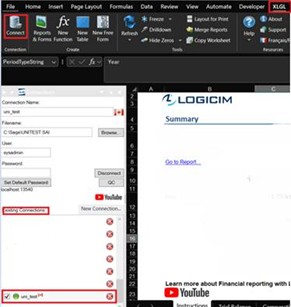
- Q: May I only see departments that I am interested in?
- A: Yes! Once the Report is refreshed, you notice that a department takes up 2 columns. You may hide the columns of the departments you don’t want to see by clicking on the column letter and dragging it to the adjacent column for that department.
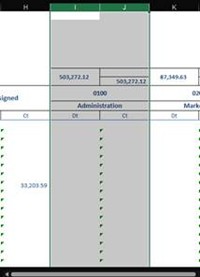
- Once done, right-click and select Delete .
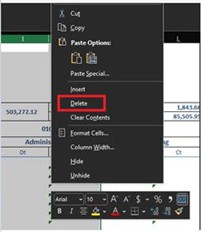
Best practices
Remember to connect with the right company before loading this Report. Ensure that the Refresh after opening checkbox is checked to maintain report accuracy company-wise and save you some steps, such as clicking the Refresh button on the XLGL ribbon.

Related articles
Edited: Thursday, June 19, 2025
Was this article helpful?
Thank you! Your feedback matters.

