Oops! Something went wrong with the browser.
Please try again. If the issue persists, contact support@logicimtech.com and include error code .
Logicim's ready-to-use Sage 50 vendor standard invoice
Vendor Standard Invoice
This file enables you to print out a vendor invoice, order, or quote from Excel.
Prerequisite
- Logicim XLGL version 5.0 or higher
- Microsoft Excel 2016 or higher
- Sage 50 Canadian Edition (2014 and above)
What the Report does
The Vendor standard invoice Report is a file that enables you to create a vendor invoice, order, or quote with taxes in less time. A worksheet is also available to preview the printed invoice.
How to use the Report
- Choose a Transaction type on B8 then a Vendor on B11 on the Instructions worksheet.
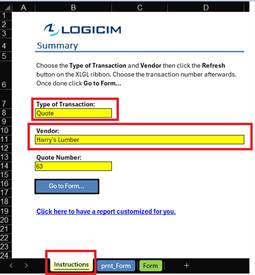
- Once done, click the Refresh button on the XLGL ribbon.

- Choose the Invoice number/Order number/Quote number on B14.
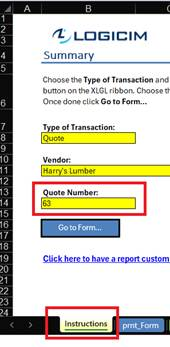
- Click the Go to Form… button on the Instructions worksheet.
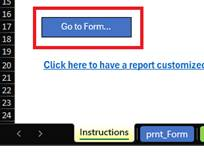
Common use cases
This Report is useful when you drill-down on vendor invoices. Access a detailed view of the invoice per vendor, including the tax incurred. A ready-to-print form is also available in the Report. This is also a perfect tool to check a transaction on the fly, including the terms and due date.
Troubleshooting
- Issue A: No values appear on the worksheet.
- Solution A: Ensure your account has the necessary permissions to access the Accounts & General Ledger.
- Issue B: Values on the Form worksheet are wrong or are missing.
- Solution B.1: Click the Refresh button on the XLGL ribbon.
- Solution B.2: Ensure that the Invoice/Order/Quote number matches the vendor.
- Solution B.3: The transaction number is not with the vendor you set on the Instructions worksheet. After changing the Transaction type on B8, the Vendor on B11, or the Invoice number/Order number/Quote number on B14, click the Refresh button on the XLGL ribbon.
FAQs
- Q: Is there a way to customize the form myself?
- A: Due to the Report's complexity and logic, it is advised to request a Custom Report so that an expert prepares it.
Best practices
Always remember to connect with the right company before loading this Report. Ensure that the Refresh after opening checkbox is checked for accurate company and save you from steps like clicking the Refresh button on the XLGL ribbon.
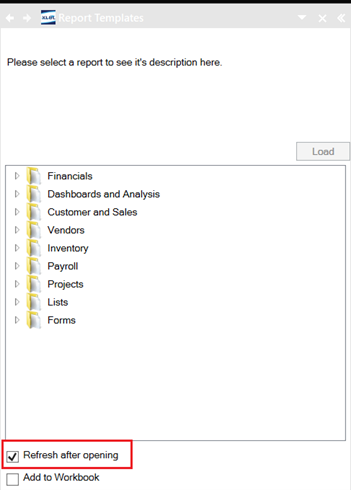
Choose an Invoice number/Order number/Quote number by clicking the dropdown button in cell B14 on the Instructions worksheet.
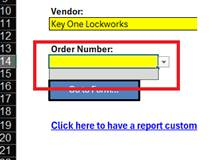
Notice also that not all vendors include an Invoice Number/Order number/Quote number, so check the dropdown for this every time you query for a transaction.
Click the Refresh button on the XLGL ribbon to ensure correct information.
Related articles
Edited: Wednesday, June 25, 2025
Was this article helpful?
Thank you! Your feedback matters.

