Oops! Something went wrong with the browser.
Please try again. If the issue persists, contact support@logicimtech.com and include error code .
Logicim's ready-to-use Sage 50 invoice with taxes
Invoice with Taxes
This file enables you to print out an invoice from Excel.
Prerequisite
- Logicim XLGL version 5.0 or higher
- Microsoft Excel 2016 or higher
- Sage 50 Canadian Edition (2014 and above)
What the Report does
The Invoice with taxes report is a file that you can use to generate an invoice with taxes easily and costs less time than doing it on Sage50. There is also a worksheet available to preview the printed invoice.
How to use the Report
- Choose a Transaction Type on B8 then a Customer on B11.
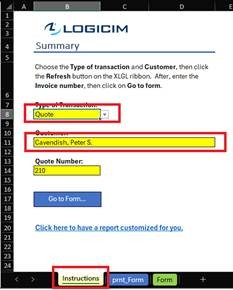
- Once done, click the Refresh button on the XLGL ribbon.

- Next, choose the Invoice Number/Order Number/Quote Number on B14.
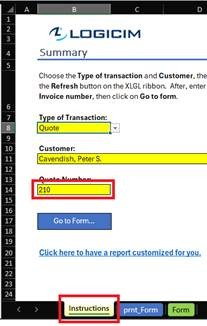
- Click the Go to Form… button on the Instructions worksheet.
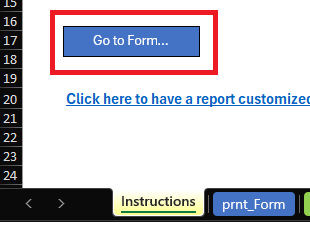
Common use cases
This Report is useful when you want to drill-down on vendor invoices or quotes. You can see a detailed view of the invoice or quotes per vendor including the tax that was incurred for the invoice. A ready-to-print form is also available in the Report.
Troubleshooting
- Issue A: No values appear on the worksheet.
- Solution A.1: Ensure that the Start of Period date doesn’t surpass the End of Period date.
- Solution A.2: Ensure that your account has the necessary permissions to access the Accounts & General Ledger.
- Issue B: Values on the Form worksheet are wrong.
- Solution B: Click the Refresh button on the XLGL ribbon.
FAQs
- Q: Is there a way to customize the form myself?
- A: Due to the complexity and logic of the Report, it is advised that an expert does this by requesting a Custom Report.
Best practices
Connect to the right company before loading this Report. Ensure that the Refresh after opening checkbox is checked. This will make the Report accurate company-wise and will save you some steps like clicking the Refresh button on the XLGL ribbon.
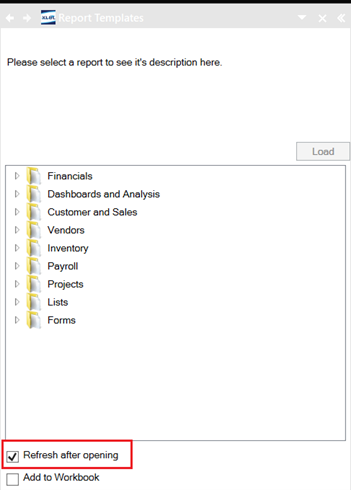
Click the drop-down menu in cell B14 on the Instructions worksheet to select an Invoice Number/Order Number/Quote Number.
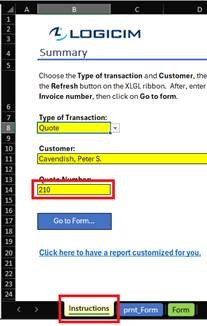
Related articles
Edited: Wednesday, June 11, 2025
Was this article helpful?
Thank you! Your feedback matters.

